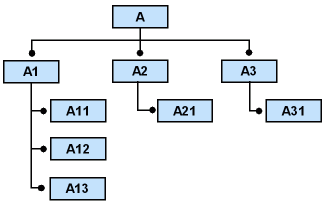Equipment Object Cost/Revenue Analysis
Once a work order has been successfully completed for a
given object or objects (in the case of Route Work Orders) the costs and revenues are
recorded for the particular
equipment object.
Costs on objects are accumulated and revenues generated
throughout their life time. In case of a serial object, the object, may be located
under several parent objects during its life time. At each placement the costs and revenues vary.
Plus the total costs incurred for an object can include project related costs as
well. Thus, it is important to
have a mechanism by which costs and revenues for a given object can be viewed and analyzed based on the
object's placement within a structure.
IFS/Service Management and IFS/Enterprise Asset Management
provides you with the means of analyzing these costs and revenues based on a
predefined search criteria as well as the placement of the object. Costs and revenues are displayed for the
following cost types:
- Personnel
- Material
- Tools and Facilities
- External
- Expenses
- Fixed Price
- Direct
Sales
Costs are recorded when postings are authorized,
whereas revenues are recorded when the postings are transferred to IFS/Customer
Order. In general, manually entered costs (external, expenses, fixed
price) are not recorded for objects, however the revenues
generated by them are recorded. In the case of expenses that are transferred
from IFS/Human Resources the costs are recorded for the object.
Search Criteria
Before you can view the costs and revenues associated
with an object or object structure, you need to set the search criteria, which
includes a time interval, selection and currency.
You can either set the search criteria as a default
value or select them each time you need to view the information. If you want to
set them as default you can do so by using one of the following methods:
- Specify the values in IFS/Application Services.
The relevant parameters are: STRUCTURE_DATE_FROM, STRUCTURE_DATE_TO and
STRUCTURE_SEL_TYPE
- Specify the values in the
Object Properties
window of
Equipment Object Cost/Revenue Analysis. Note: The values in
the
Object Property window overrides the values entered in
IFS/Application Services.
You can specify a time interval for which you want to view the
costs and revenues. This could be an interval of six months, a year, two years, etc,
depending on your requirement. When querying for structures, you will only be
able to see the objects where costs have incurred during the specified time
period (See example described below).
Next specify how you would like to view the costs
and/or revenues (i.e., a selection). Select one of the following options:
- Exclude Project Cost/Revenue
- Include Project Cost/Revenue
- Show Project - Displays costs related to a
particular project of your choice.
Finally, specify the currency in which you
would like to view the costs and revenues. If the values are recorded in
different currencies, they will be converted to the currency selected by you.
Costs related to Route Work Orders
In Route Work Orders where several objects are involved,
dividing the costs related to the different cost types among the objects (if no
prior planning is available in the Route PM action) is a difficult task.
The following costs are divided equally among the objects
associated with the route work order:
- Unplanned personnel costs (where the Route PM
action DOES NOT contain any planned personnel).
- Unplanned material costs (where the Route PM
action DOES NOT contain any planned material).
- Purchase requisition costs that are included in
the supplier invoices.
- Authorized expenses that are transferred from
IFS/Human Resources.
Where material costs are involved there are certain
exceptions.
Material Costs
The example below describes a situation where an excess of
material have been used in addition to the quantity planned. See table below (assumption: the same
material is used for all the objects).
| Object Identity |
Planned Quantity on PM action |
Reported Quantity on Work Order |
| Object 1 |
1 |
2 |
| Object 2 |
4 |
8 |
| Object 3 |
0 |
0 |
In cases such as these the costs are calculated and
assigned to each object according to the following formula:
Total Cost per Object = (Total Reported Qty x Planned Qty / Total Planned Qty) x
Cost
The definitions of the
terms are as follows:
-
Total Reported Quantity -The
quantity of the material used in the current transaction
-
Planned Quantity - The quantity of
the material planned for a particular Object on the Route PM action.
-
Total Planned Quantity - The sum
of all the planned quantities for the material on all the Route PM actions associated
with the route work order.
-
Cost - The unit cost of the
material plus any other related overheads associated with the issue of material.
Hence, the costs can
be calculated and allocated to the relevant object as shown below.:
Total Reported
Quantity = 10; Total Planned Quantity = 5
| Object Identity |
Planned Quantity on PM Action |
Reported Quantity on Work Order |
Cost ($) |
Total Cost divided per Object ($) |
| Object 1 |
1 |
2 |
25.00 |
50.00 |
| Object 2 |
4 |
8 |
25.00 |
200.00 |
| Object 3 |
0 |
0 |
0.00 |
0.00 |
Displaying Structure and Object Costs and Revenues -
An Example
The related windows displays costs for
both Objects and Structures. Consider the following object structure:
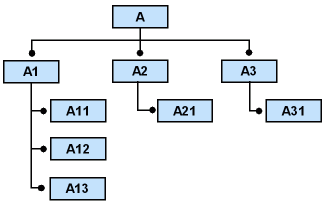
Figure 1: Example Object
Structure
Assume the time period for which the cost should be
shown is 01-July to 31-December
|
|
Object Identity |
Superior Object Identity |
Date the cost incurred |
Displayed in graphical structure |
Object Costs ($) |
Structure Costs ($) |
Comment |
| 1. |
A |
N/A |
- |
Yes |
0.00 |
3500.00 |
|
| 2. |
A1 |
A |
05-Sep |
Yes |
1500.00 |
1025.00 |
The structure cost does not include the object
cost of the parent object (A) |
| 3. |
A11 |
A1 |
17-Oct |
Yes |
700.00 |
N/A |
|
| 4. |
A12 |
A1 |
03-Feb |
No |
500.00 |
N/A |
Not shown in the graphical structure because the costs incurred was not
for the given time period. |
| 5. |
A13 |
A1 |
07-Jul |
Yes |
325.00 |
N/A |
|
| 6. |
A2 |
A |
- |
No |
0.00 |
500.00 |
Same as row 4 above. |
| 7. |
A21 |
A2 |
27-Apr |
No |
500.00 |
N/A |
Same as row 4 above. |
| 8. |
A3 |
A |
29-May |
Yes |
300.00 |
975.00 |
Object shown in the graphical structure, however the
object cost is not included in the structure cost for object A. |
| 9. |
A31 |
A3 |
05-Dec |
Yes |
975.00 |
N/A |
|
The above table is also applicable for the object
revenues and margins.