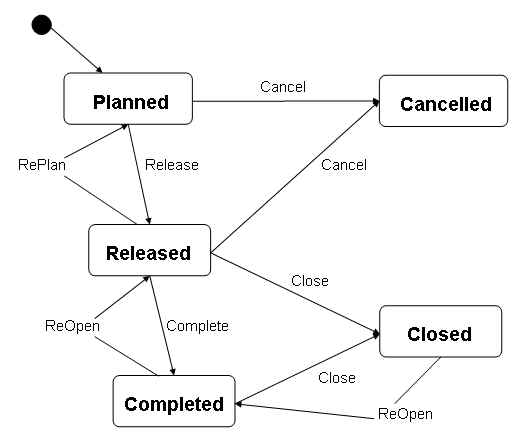
After the project structure is created, you should register the activities related to the sub projects. This is done using Activities window, Project Navigator/Activity List tab or Project Navigator/Activity. Activities can be connected to other objects, like Work Orders, Activity Tasks etc, that can report cost, revenue and progress information to the activity. An activity has one of the following statuses: Planned, Released, Completed, Closed or Canceled. The activities can be broken down to smaller tasks. The tasks can then be connected to the activity. By using the Attachment panel you can connect documents to the activity.
You can use the Activity Class field to group/categorize activities. Activity classes are registered in Project Basic/Activity Class tab.
If IFS/Project Reporting is installed the activity will contain extra information, see Project Reporting for detailed information.
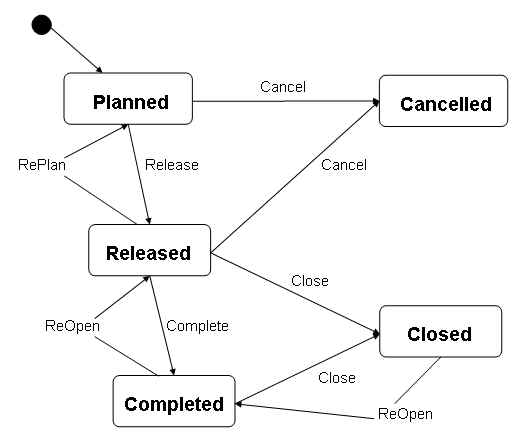
Throughout its development, an activity can have the following statuses:
Planned
When an activity is created, it is automatically set to Planned status. From here, the activity can be released or canceled via the corresponding menu option.
Released
When the activity is in Planned status and the project is in Approved status, the activity can be changed to Released via the menu option Release. The activity is then released and can start. From there, the activity can be set to Planned, Completed, Closed or Canceled via the corresponding menu option. The activity cannot be canceled or re-planned if it has any connections registered. When the activity is released then it is possible to report hours on the activity. Some objects can only be connected if the activity is in Released status.
Completed
When the activity is in the Released status, it can be changed to Completed via the menu option Complete. When the activity is in Completed status it can be promoted to Closed or demoted to Released state by running the menu choice Close or Reopen respectively. When the activity is completed it is not possible to add any new costs, revenues e.g. by reporting hours on the activity. Costs already confirmed can be completed, i.e. transactions related to hours reported can be transferred to Finance.
Closed
When the activity is in Released or Completed status, it can be changed to Closed via the menu option Close. When the activity is in Closed status it can be demoted to the Completed state by running the menu choice ReOpen. When the activity is closed it is not possible to create any financial transactions on the activity.
Canceled
When the activity is in Planned or Released status, it can be changed to Canceled via the menu option Cancel. The activity is then canceled. When in Released status, the activity can be canceled only if it has no registered connections. When the activity is in Canceled status, no further status changes can be done.
Different types of objects can be connected to an activity, for example Activity Tasks, Work Orders, Purchase Requisition Lines, Purchase Order Lines, Shop Orders, DOP Headers, Document Packages, Time Report Sheets. There are two types of connections namely System connections and User defined connections. For further information on connections refer About Activity Connections.
The connected objects report cost, revenues and progress information to the activity. The type of information reported depends on the connected object. The possible information is Planned, Committed, Used and Actual values for the categories Hours, Material, Work and Misc. The Calculated Progress field (also called Object Progress) for the activity can also be sent from the object. The progress reported will be weighted according to the hours used or the status of the object connected. In addition, the Object Description, Object Progress, and Object Status fields in the Project Navigator/Connections tab are also updated by each object. The cost will be reported in the currency of the company associated with the project.
This tab presents all the activities for the selected subproject. It is intended to simplify access to data by presenting the data in a list from which you select the preferred activity.
This tab contains a presentation of associated costs, related to the selected activity in the graphical display. You can insert new categories (Hours, Work, Material and Misc.) and their estimated values in this tab. Actual figures are updated by the objects connected to the activity. The following illustration shows a graphic presentation of the columns:
NOTE: If values exist in the detail table, a sum of the rows containing costs (Work, Material, Misc.) is provided.
Creating: You can create activities in Project Navigator/Activity List tab, Project Navigator/Activity tab and in the Activities window.
Modifying: Activities can be modified in Project Navigator/Activity List tab, Project Navigator/Activity tab, Activity/General tab and in Activities window.
Removing: You can remove an activity by using the remove button
![]() , or by using the menu option
Delete
Activity. If you use the remove button, you must first remove all objects connected
to it. For information on deleting connected objects, refer
About Activity
Connections
, or by using the menu option
Delete
Activity. If you use the remove button, you must first remove all objects connected
to it. For information on deleting connected objects, refer
About Activity
Connections