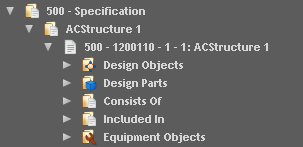
A document tree view is a configurable view of a single document or collection of documents and related entities in a tree-like structure.
If a tree view is created from the Business Object Explorer for the documents plug-in, documents become the main business object in that tree view and configurations can be set to display required documents. For example all documents that are not obsolete grouped by document class.
If relationships exist between the documents and design objects, design parts and equipment objects, settings can be made to display these business objects as required in the same tree view in three different folders under the document. For example, a tree view created mainly for documents could have connected design objects, for which settings could be made on the tab for the design objects to show only the completed design objects. Connections to other business objects are not displayed in the tree and to view these the user must select a document in the tree, right-click, click Document Revision and select the Objects tab in the Document Revision window that is opened.
Once a document tree view has been created it can be viewed by expanding the Explore Documents node.
When configuring document tree views, the first step is to determine whether the tree view should be grouped by document classes, folders, packages or briefcases. As an additional step, it is possible to enter a specific class, folder, package or briefcase by which to group the documents in the tree view. If specific values are not entered, the tree view will display either all existing document classes, folders, packages or briefcases. Drag-and-drop operations can be performed in the navigator for document folders.
It is also possible to configure the document tree view to display only the documents created by the logged in user. Furthermore, filters can be set on a document tree view to include or exclude documents depending on document status and file status. For example a tree view could be made to display only documents with the Approval in Progress document status and exclude documents with the Checked Out file status.
You can also define the naming of document nodes in the tree view using either the document title, document identity or both document title and identity. If this setting is not defined, the default presentation for naming documents is using both the document identity and title.
The combinations of settings for document tree views are numerous but the following are a few examples of configurations that can be made:
A document tree view for documents belonging to the Specification document class is as follows:
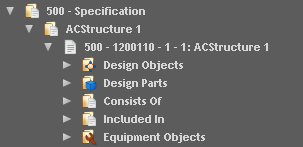
The picture also displays the documentís relational folders such as Consists Of or Included In for document structures and relational folders to other plug-ins.