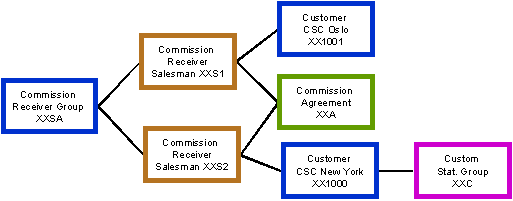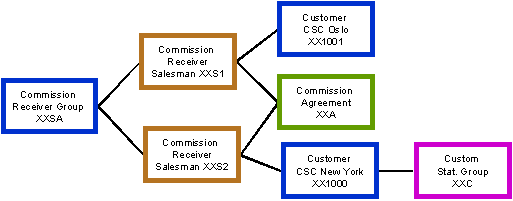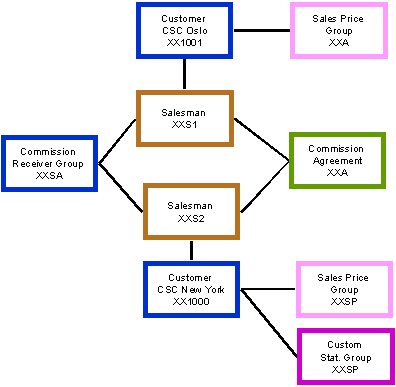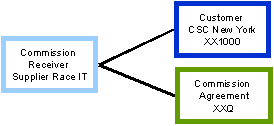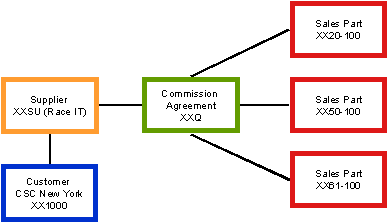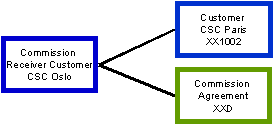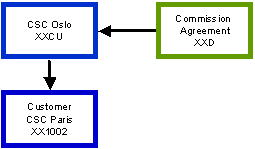Using Commissions—Exercises
| IMPORTANT |
| It is extremely important that you set up and work within your own site to maintain your data integrity. If you work
within any other site, you will compromise your own exercise data as well as the data of other students. Predictable exercise
results require that your data be isolated in your own site. |
Basic Data Setup
Purpose: The purpose of this exercise is to show you how to set up the basic data required for running
this particular functionality.
Stored Sales Part
Windows:
Sales Part
Inventory Locations
Inventory Part
Receive Inventory Part
- Enter Race Car as a sales part, with XX10–121 as the sales part number.
- Enter Street Car as a sales part, with XX10–130 as the sales part number.
- Enter Ferrari Car as a sales part, with XX10–200 as the sales part number.
- Enter Engine as a sales part, with XX20–100 as the sales part number.
- Enter Race Wheel as a sales part, with XX50–100 as the sales part number.
- Enter Rim as a sales part, with XX61–100 as the sales part number.
- Create the appropriate inventory locations.
- Create the corresponding inventory parts
- Receive a sufficient number of parts of each into stock.
General exercise for Enter Sales Part
General exercise for Inventory Locations
General exercise for Minimal Inventory Part
General exercise for Direct Receipt
Customer
Windows:
Customer
- Enter the customer C.S.C. New York, with XX1000 as the customer ID.
- Enter the customer C.S.C. Oslo, with XX1001 as the customer ID.
- Enter the customer C.S.C. Paris, with XX1002 as the customer ID.
General exercise for Customer
Supplier
Windows:
Supplier
- Enter the supplier Race IT, with XX2002 as the supplier ID.
- Save your changes.
General exercise for Supplier
Required Data
Purpose: The purpose of this exercise is to familiarize you with the required data that is used in the
exercises below.
| Type of Data |
Value |
Description |
| Commission Receiver Group |
XXSA |
salesperson Comm Group |
| Salesmen |
XXS1 |
salesperson No. 1 |
| Salesmen |
XXS2 |
salesperson No. 2 |
| Customer Stat Group |
XXC |
C.S.C. Group |
| Sales Price Group |
XXA |
(Part Based) |
| Sales Price Group |
XXSP |
(Part Based) |
General exercise for Commission Receiver Groups
General exercise for Salesmen
General exercise for Customer Statistic Groups
General exercise for Sales Price Groups
Main Exercise
Purpose: The purpose of this exercise is to understand how the commission functionality for fixed amounts
and percentage is set up.
Windows:
Commission Agreement
Sales Basic Data/Commission Receivers
Customer/Order/General
The company has two salespersons (XXS1 and XXS2). They receive a fixed commission each time a customer buys spare parts, and
a percentage each time a customer in the C.S.C. group buys the Ferrari Car.
| Sequence |
% |
Range
Type |
Calculation
Method |
Sales
Part |
Customer
Stat Group |
Sales Price
Group |
| 1 |
|
Amount |
Additive |
|
|
Optional |
| 2 |
1 |
|
Additive |
XX10–200 |
XXC |
XXSP |
Fixed Commissions Set Up - Exercise Preparations:
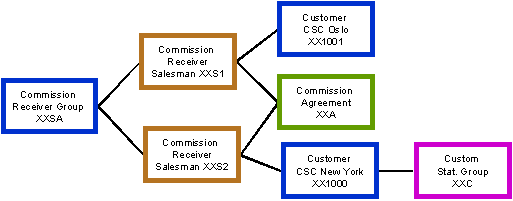
- Open the
Commission Agreement window, and set up the commission rules. Begin by specifying XXA as the
agreement, today's date as the start date, Order Entry as the calculation base, and USD as the currency.
- On the agreement line, enter the rule for the fixed amount and fixed percentage according to the table above.
- On the rule for fixed amount, you need to add the amount in the
Commission Agreement Line window. Go to this window by selecting the agreement line, right-clicking, and then clicking Commission Agreement Lines. Enter 1 in the Min Value field and 5 in the Amount field.
- Open the
Sales Basic Data/Commission Receivers window, and connect the commission receiver group and commission agreement with the commission receiver. Enter your logon ID and yourself as commission receivers, naming the receiver IDs XXS1 (user ID) and XXS2 (yourself). Connect both to the XXSA receiver group and commission agreement XXA. The currency should be USD.
- Salesperson XXS1 is responsible for C.S.C. Oslo, and XXS2 is responsible for C.S.C. New York. Open the
Customer window and click the
Order/General tab, and connect them to the customers by indicating the salesperson and selecting the Commission Receiver check box.
- Connect C.S.C. New York to the customer statistics group XXC.
Purpose: The purpose of this lesson is to show you how commissions are calculated.
Windows:
Customer Order
Commissions per Receiver and Period
Order Line Commission Report
Note: C.S.C. Oslo and C.S.C. New York want to buy XX20–100 Engines and XX10–200 Ferrari Cars.
Use Fixed Commissions—Exercise Preparations:
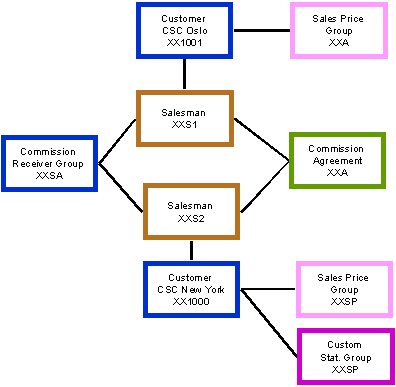
- Create two customer orders with order type QO and order lines for the two parts. The number of parts is your own choice.
- Select one order line at a time, and select Order Line Commission from the Operations menu and then
View/Edit… Click Yes button in the window that appears. Which commissions are displayed in the
Customer Order Line Commissions window? Why do they differ?
- Release the two customer orders.
- Search for your two commission receivers in the
Commissions per
Receiver and Period window. Analyze the displayed data. Note the total commission in the Total Base Amount field. What is displayed in the lower part of the window?
- In the upper portion of the window, right-click and then click Finalize Calculation to perform the final calculation. Note that the Final Calculated check box is checked.
- Open the Order Line Commission Report window. Print a detailed
order commission report, specifying Commission Receiver Group XXSA.
- Review the report. What is the total commission amount per salesperson? What is the total commission amount per group? What is specified per order line?
Purpose: The purpose of this lesson is to show you how the commission functionality is set up when you use
commission per sold quantity.
Windows:
Commission Agreement
Supplier
Sales Basic Data/Commission Receivers
Customer/Order/Commission Receiver
IFS Racing Inc. buys some of the parts (XX20–110 Engine, XX50–100 Race Wheel, and XX61–100 Rim) for the cars from Race IT. Race
IT receives a commission based on the number of sold parts.
Sequence
Order |
Range Type |
Calculation
Method |
Sales Part |
| 1 |
Quantity |
Additive |
XX20–110 |
| 2 |
Quantity |
Additive |
XX50–100 |
| 3 |
Quantity |
Additive |
XX61–100 |
| Quantity |
Percentage |
| 10 |
2 |
| 20 |
4 |
| 30 |
6 |
| 40 |
8 |
Quantity Commissions Set Up—Exercise Preparations:
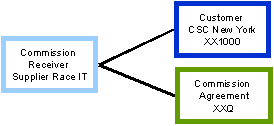
- Set up the commission rules in the
Commission Agreement window. Start by specifying XXQ as the name of the agreement, today's date as the start date, Order Entry as the calculation base, and USD as the currency.
- On the agreement line, enter the rule according to the first table above.
- Select each agreement line, right-click, and then click Commission Agreement Line. The
Commission Agreement Line window appears.
- Add the data according to the second table above.
- If not previously done, create XX2002 Race IT as a general supplier. No special data is required.
- Create XXSU as a commission receiver, and connect Race IT in the Supplier field, XXQ in the Agreement ID field, and USD in the Currency field.
- Connect the commission receiver to Customer CSC New York by entering the receiver on the
Customer/Order/Commission Receiver tab.
Purpose: The purpose of this lesson is to show you how commissions are calculated when the commission
amount depends on the quantity bought.
Windows:
Customer Order
Calculate Commissions
Commissions per Receiver and Period
CSC New York wants to buy 13 pcs. XX20–100, 26 pcs. XX50–100, and 34 pcs. XX61–100.
Use Quantity Commissions—Exercise Preparations:
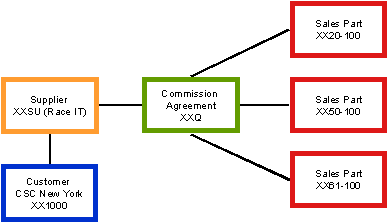
-
Open the
Customer Order window.
- Create a customer order using Order Type QO.
- Note the amount in the Total/Base field on each order line: ___________________
- Select one order line at a time and select Order Line Commission from the Operations menu and then
View/Edit… and click Yes in the window that appears. View the XXSU commission that is displayed in the
Customer Order Line Commissions window. What percentage and total commission amount are displayed? Why do they differ between the three order lines?
- Change one of the commission percentages, and close the window.
- Release the order.
- Run the calculation batch job by opening the
Calculate Commissions window and indicating your site and Commission Receiver XXSU.
- Open the
Commissions per Receiver and Period window, and search for the commission receiver.
- In the upper portion of the window, right-click and select Finalize Calculation.
- In the upper portion of the window, right-click and select Print Commissions
per Receiver and Period to print a general
commission order report.
- Review the report. What is displayed? How does this report differ from the detailed one?
Purpose: The purpose of this lesson is to understand how the commission functionality is set up when
calculating commission per received discount.
Windows:
Commission Agreement
Sales Basic Data/Commission Receivers
Customer/Order/Commission Receiver
C.S.C. Oslo receives a commission whenever C.S.C. Paris buys XX10–121 Race Cars. The commission amount is based on the order
discount received by C.S.C. Paris on each customer order.
Note 1: This exercise is based on the assumption that the order value order discount is set up for the
XX10–121 Race Car. If not previously done, set up the data according to the Create Discount Group exercise.
Note 2: If you have done the Customer Hierarchy exercise, please verify that the discount group on the
XX10–121 Race Car is an order value one.
Min Value
(Discount Received) |
Percentage
(Commission % received) |
| 0 |
4 |
| 5 |
3 |
| 10 |
2 |
| 15 |
1 |
| 20 |
0 |
Discount Commissions Setup—Exercise Preparations:
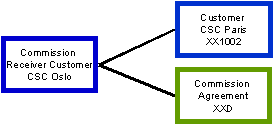
- Open the
Commission Agreement window to set up the commission rules. Specify XXD as the name of the agreement, today's date as the start date, Order Entry as the calculation base, and USD as the currency.
- On the agreement line, enter a sequence order number and discount as the range type.
- Select the agreement line, right-click, and then click Commission Agreement Line. The
Commission Agreement Line window appears.
- Add the information from the table above.
- Open the Sales Basic Data window, and click the
Commission Receivers tab.
- Create XXCU as a commission receiver, and connect C.S.C. Oslo in the Customer No field, XXD in the Agreement ID field, and USD in the Currency field.
- Connect the commission receiver to Customer C.S.C. Paris by entering the receiver in the
Customer window and click on the
Order/Commission Receiver tab.
Purpose: The purpose of this exercise is to show you how the commissions are calculated when the commission
amount depends on the quantity bought.
Windows:
Customer Order
C.S.C. Paris wants to buy 25 Race Cars.
Use Discount Commissions—Exercise Preparations:
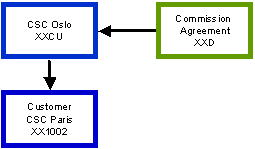
- Open the
Customer Order window.
- Create a customer order, and release it.
- Note the order discount in the Order Discount % field on the order line: ___________
- Select each separate order line, and select Order Line Commission from the Operations menu and then
View/Edit… and click on Yes in the window that appears. Review the commission that is displayed in the
Customer Order Line Commissions window. What percentage and total commission amount are displayed?
- Select the commission line, right-click, and then click Commission Calculation Info. Analyze the conditions used for the calculation in the
Calculation Parameter and
Agreement Used tabs.
- C.S.C. Paris has changed its mind and wants to buy 35 Race Cars instead of 25. On the customer order line, change the sales quantity to 35. In the upper part of the window, right-click and then click Calculate
Group Discount.
- Look again at the Order Discount % field on the order line. Has it changed? Why?
- Select the customer order line, and reselect Order Line Commission from the Operations menu and then
Update Calculated Commissions.
- Open the
Customer Order Line Commissions window. Review the commission percentage, total commission amount, and information in the
Commission Calculation Info window. Why have the percentage and amount changed?
- Open the Commissions per Receiver and Period window, and search for the commission receiver.
- In the upper portion of the window, right-click and select Finalize Calculation.
- In the upper portion of the window, right-click and select Print Order
Line Commission to print a detailed
commission order report. View the printout either online, by clicking Preview, or on paper.
Purpose: The purpose of this exercise is to show you how to calculate a commission for a salesperson on a
customer order line. The commissions are calculated when the commission amount depends on the quantity bought.
Windows:
Sales Basic Data/Salesmen
Customer Order
Customer Order Lines Commissions
You are one of the company’s best salespersons. You receive a 2% commission whenever you sell the Street Car, and a commission
of USD 100 for each Ferrari car sold.
C.S.C. New York has placed an order for 15 Street Cars and 10 Ferrari Cars. Since this is your customer, you will receive a
commission for this order.
- Open the
Sales Basic Data/Salesmen window.
- Query for the user ID with which you logged on. If you do not find it, create a new person.
- Create a customer order.
- Click the
Order Lines tab. Select the order line with the Street Cars. Right-click and then click Order Line Commission.
- Enter your user ID as the salesperson and indicate the commission percentage. Save your changes.
- Select the order line with the Ferrari Cars, right-click, and then click Order Line Commission.
- Enter your user ID as the salesperson, and specify the commission amount. Save your changes.
- Open the Customer Order Lines Commissions window.
- Query for the salesperson, and summarize the Total Commission column.