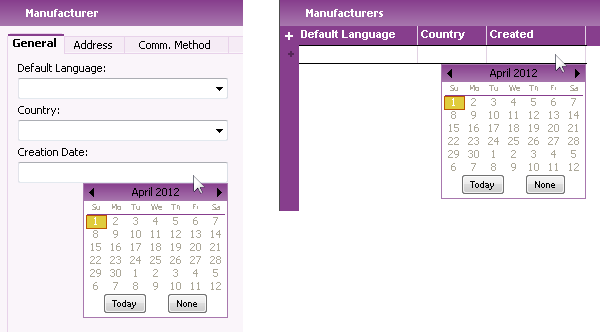
Figure 1: Date Picker on Data Field and Table Cell
The date picker can be found in date fields and in date columns as well as in date fields in the search dialog. You open the date picker by double clicking in the field or column.
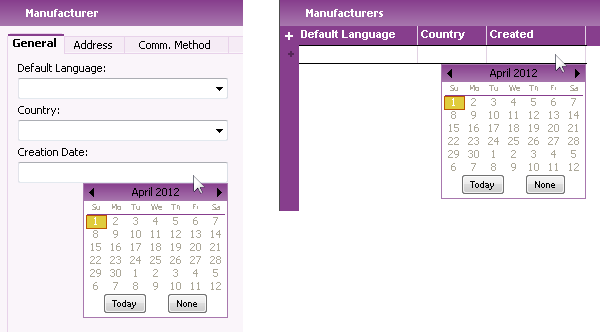
Figure 1: Date Picker on Data Field and Table Cell
N/A
N/A
N/A
N/A
Double click in a date field or a table cell containing a date value to open the Date Picker Select a value from the calendar or click Today button to update the field/cell.
You can also use the keyboard to open and close the Date Picker. Once the field/column is focused, press ALT + Arrow Down to open it and ALT + Arrow Up to close it again.
Following keyboard accelerators can be used when the date picker is open:
| Available accelerator keys: | |
| Esc | Closes the calendar control without applying the changes |
| Enter | Closes the calendar control applying the changes |
| KeyRight | Forward one day |
| KeyDown | Forward one week |
| KeyLeft | Back one day |
| KeyDown | Forward one week |
| KeyUp | Back one month |
| Home | Move to the first of the month |
| End | Move to the last of the month |
Do the following to show week numbers in the date picker: