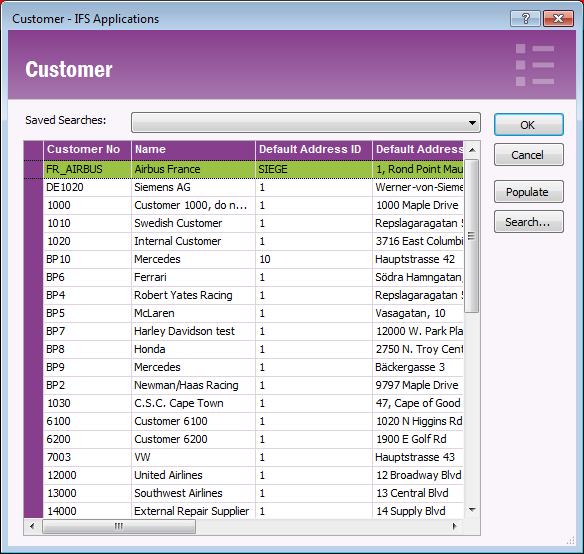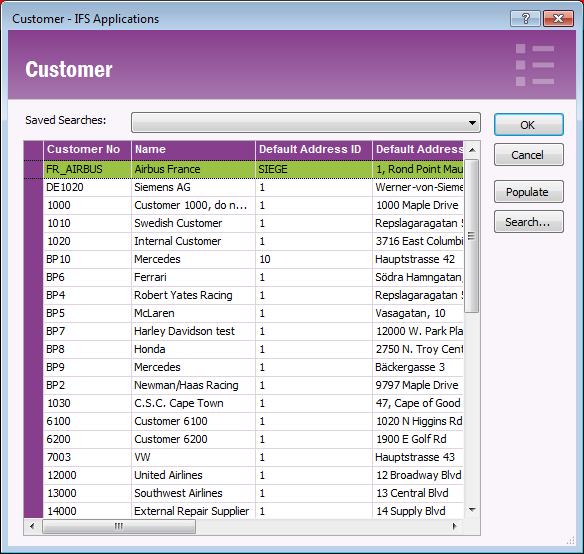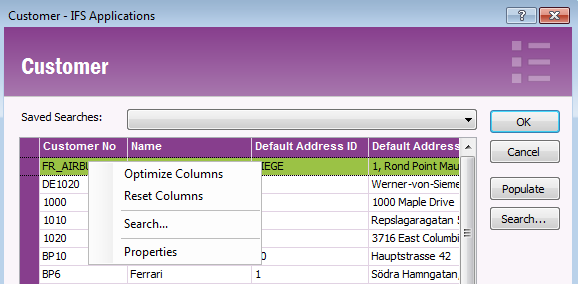Using List of Values
Explanation
The List of Values function is useful when you are editing information in an
IFS Applications page, it shows you a list of possible values to use in a
field/cell which is related to basic data. E.g. when you enter a customer order
you can use List of Values in the Customer field to get a list of all available
customers/search for an existing customer.
Prerequisites
N/A
System Effects
N/A
Window
N/A
Related Window Descriptions
N/A
Procedure
The List of Values function is available in several places where there is a
reference to a basic data field.
- In IFS Applications pages fields and cells, open it with the List of
Values button in the page toolbar or via F8.
- In the Search dialog. The search fields where List of Values is enabled
are marked with "..."
See example of List of Values dialog below:
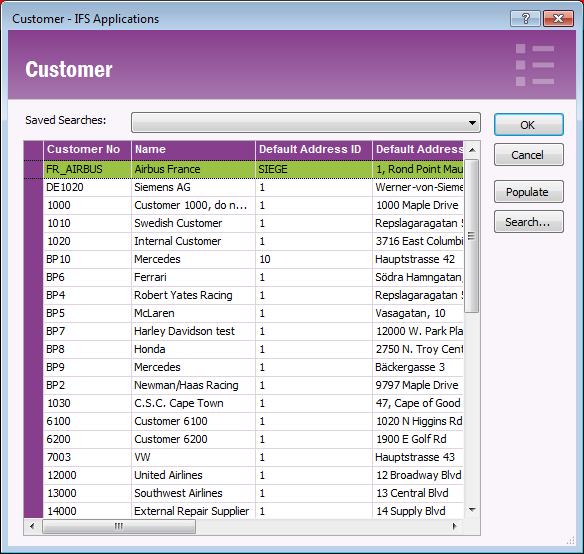
Figure 1: Example List of Values dialog
You select a value from the list and double click or click OK button
to fetch it to the field/cell.
In the right hand side of the dialog there are some additional buttons:
- Cancel. Closes the dialog.
- Populate. Populates the list with all available values.
- Search. Opens the Search dialog which you can use to search for
specific values. It's also possible to save searches that you can use in the
dialog. Read more about using
Search. You
select saved searches from the Saves Search drop-down list at the top of the
dialog.
Note that you can move columns and change size of the columns in the dialog,
any changes you make are personal and stored in your user profile. Via the
context menu there are some additional settings you can change, right-mouse
click to open it.
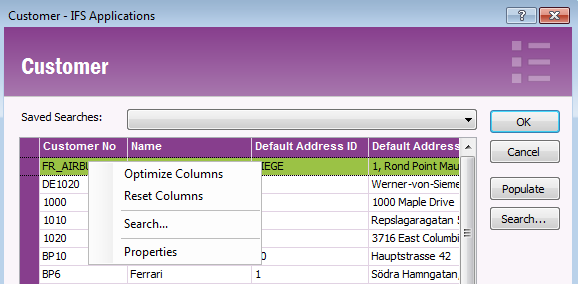
Figure 2: List of values context menu
The following options are available:
- Optimize Columns. Optimizes the column width of all columns.
- Reset Columns. Resets the column order and width back to default.
- Search. Opens the Search dialog, see above. Read more about using
Search.
- Properties. Opens the properties dialog which has two tabs,
Window and Table:
- Windows: With the radio buttons you can control the behavior
of the List of Values dialog in current field/cell. Choose from Start
Empty, Show Search Dialog, Populate and Use Saved Search. If you choose
Saved Search also specify which saved search to use in the drop-down
list. This means that when you open the List of Values dialog the list
will automatically display the result from the saved search.
- Table. Contains a list of all columns. Uncheck the checkboxes
for the columns you want to hide.