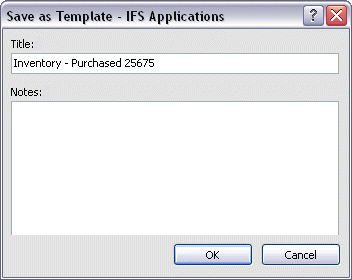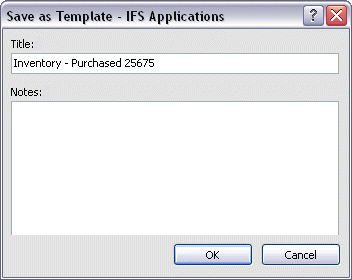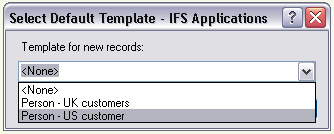Using Templates
Explanation
Templates are useful when you want to register several objects with similar information.
You can create a template with information that is common and reuse this when entering
a new object. Templates may also be set as being Default Template in a specific
page, e.g. the default values will always be suggested when entering a new
object. The templates you create are stored in your user profile.
Prerequisites
N/A
System Effects
N/A
Window
N/A
Related Window Descriptions
Template Organizer
Procedure
- Open the IFS Applications page you want to work with. If itís a master detail page, e.g.
a page with a header and rows, you need to create separate templates for the
header and the rows.
- Enter the information you want to use as template values. Click the
drop-down arrow by the Save button and select Save as
Template from the list. Another option is to right mouse click to
open the context menu and select Edit/Save as Template.
- This will open up the Save as Template dialog box. Enter the
name of the template and a description. Click OK to save the
template.
- If you also want to save the information as a regular object click the
Save button to save it.
- Open the IFS Applications page you want to create a template for and
populate with the data you want to use as template values.
- The Save button is not enabled unless you have made changes so right
mouse click to open the context menu and select Edit/Save as Template.
- This will open up the Save as Template dialog box. Enter the
name of the template and a description. Click OK to save the
template.
You can delete or rename your templates under My Administration/Templates.
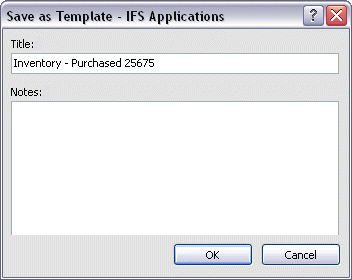
Figure 1: Save as Template dialog box
- Open the IFS Applications page you want to work with.
- Click the drop-down arrow by the New button and select New From Template.
All your templates for that specific page are displayed in the submenu.
- Select a template and the template values are suggested in the page and
you can complete the entry and save the object.
You can set one of your existing templates to be the Default Template on a
page. This means the template values will always be suggested when you create a
new object in the page. You can set the Default Template via My
Administration/Templates, read more about
Manage Templates or directly in a page as follows:
When working with a page header:
- Open the IFS Applications page you want to work with.
- Click the drop-down arrow by the New button and select New
From Template and Set Default Template from the submenu. The Set Default Template dialog is opened
displaying the existing templates for current page.
- Select the template you want to use as the default template from the
drop-down list and click OK.
When working with a page detail,
- Open the IFS Applications page you want to work with.
- Right mouse click to open the context menu and select Edit/New From
Template/Set default Template. The Set Default Template dialog is opened
displaying the existing templates for current page.
- Select the template you want to use as the default template from the
drop-down list and click OK.
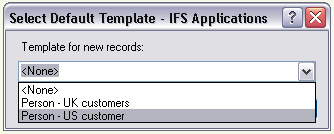
Figure 2: Dialog Box for selecting default template.
When you have set a default template, every time you create a
new object, the default template values will be used in the page.
Do the following to remove a template set as Default Template:
- Open the IFS Applications page you want to work with.
- Right mouse click to open the context menu and select Edit/New From
Template/Set default Template. The Set Default Template dialog is opened.
- Select template <None> from the
drop-down list and click OK.
You can reach all your templates from My Administration/Templates. In
this page you can organize your templates by sorting and grouping by Description,
Entity or by Title. You can group/sort the templates by ascending
and descending order. You can also have advance sorting of the templates using
Sorting/custom context menu option.
The following options area available:
- Set as Default. This will set the selected template to be default
template in the page it's created from.
- New Record from Template. This will open the page the template is
created from in new object entry mode and the template values will be
suggested. It is only possible to use this option on templates that are created for
detailed pages or the header on header and detail pages. For templates that
are created from an object on a detail of a page you can use the option Navigate to Detail Template
Page. Example: If you have created a template to use for entry of
customer order lines the Navigate to Detail Template Page will take
you to the Customer Order page.
- Rename. This will rename the template, the Rename dialog is
displayed where you enter the new name for the template
- Delete Template. This will delete the template.
- Add to Selection. This will add the template to a selection, read
more about selections in
Use
Selections.
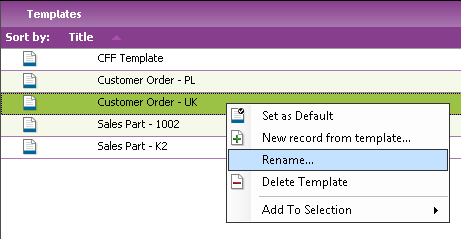
Figure 3: Context menu with options on Templates
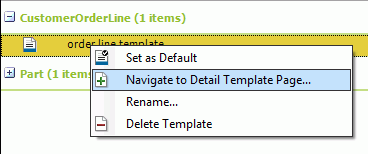
Figure 4: Context menu with options on Detail Templates