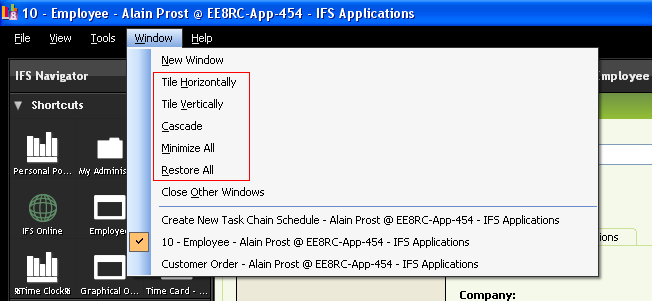
To arrange windows, use the options found under the Windows in main menu, or the options under the system menu of IFS Enterprise Explorer.
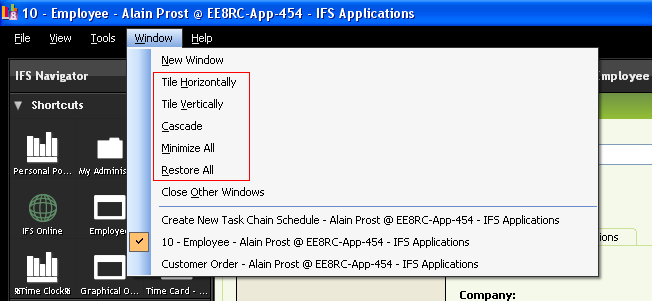
Figure 1: Arranging Windows for the Main menu
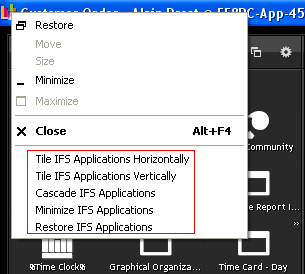
Figure 2: Arranging Windows for the System menu
N/A
N/A
N/A
N/A
To work with this functionality you must have multiple windows open.
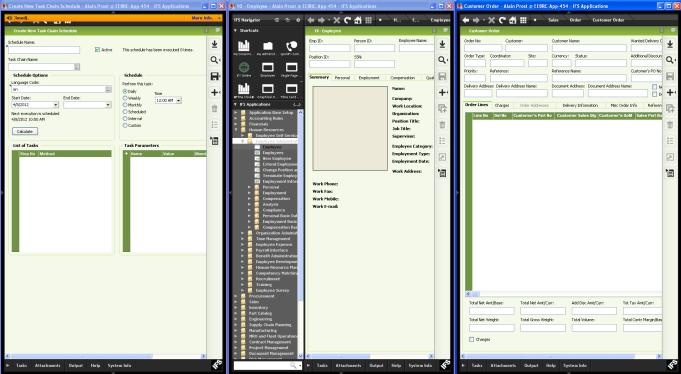
Figure 3: Arranging windows Vertically
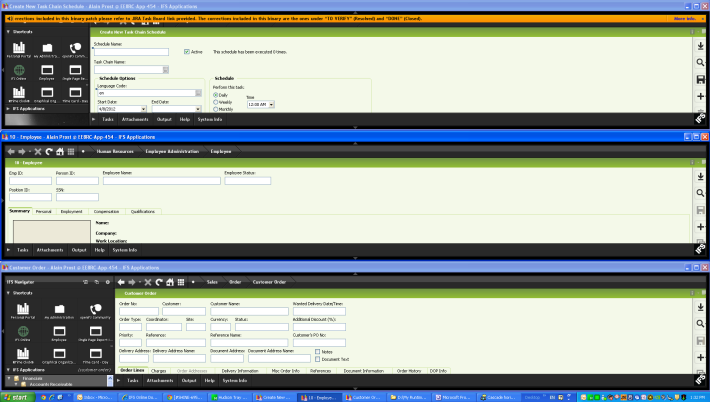
Figure 4: Arranging windows Horizontally
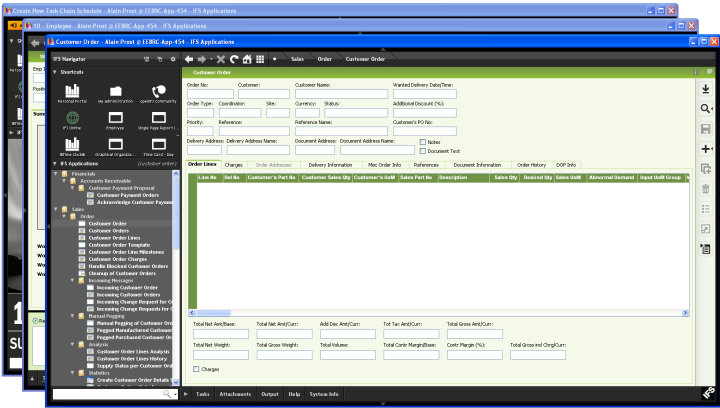
Figure 5: Cascade windows
Note: All the menu items available for arranging windows apply per IFS Enterprise Explorer instance.
| Task | How to do it |
| Tile IFS Applications Horizontally | Click Tile IFS Applications Horizontally to arrange all open IFS Application windows horizontally. |
| Tile IFS Applications Vertically | Click Tile IFS Applications Vertically to arrange all open IFS Application windows vertically. |
| Cascade IFS Applications | Click Cascade IFS Applications to cascade all open IFS Application windows. |
| Minimize IFS Applications | Click Minimize IFS Applications to have all open IFS Application windows minimized. The minimized windows appear as buttons on your taskbar. |
| Restore IFS Applications | Click Restore IFS Applications to restore all open IFS Application windows to their previous state. |