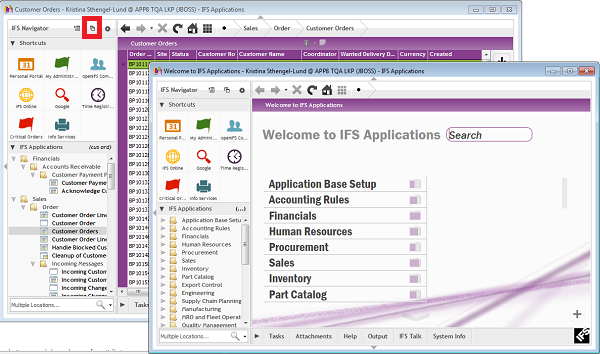
Figure 1. A new window is opened with the New Window button
Usually you work with one IFS Applications page at a time and move between the other pages you are working with by using Recent Screens. It is also possible to work with two or more IFS Application pages at the same time to e.g. compare data or do work with several activities independent of each other.
N/A
More IFS Enterprise Explorer windows are opened using the same session.
N/A
N/A
There are several options to open new windows:
Figure 1. A new window is opened with the New Window button
If you have more than one window open you can switch between the windows using the Alt and Tab keys.
In the context menu on the Window frame, right-mouse click at the very top of the window, there are options to arrange your open windows, e.g. Horizontally, Vertically and Cascade. You can find the same options in the File menu under Window.
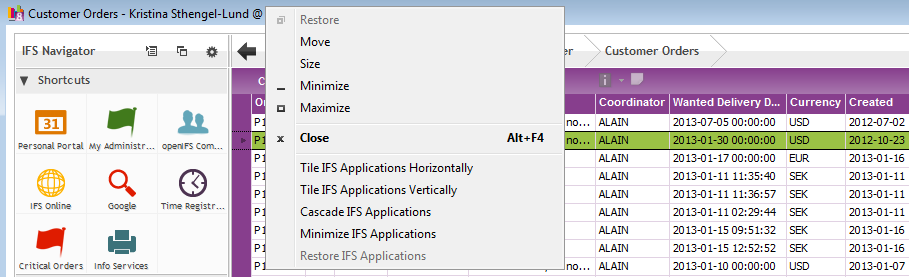
Figure 2. Context menu on the Window frame
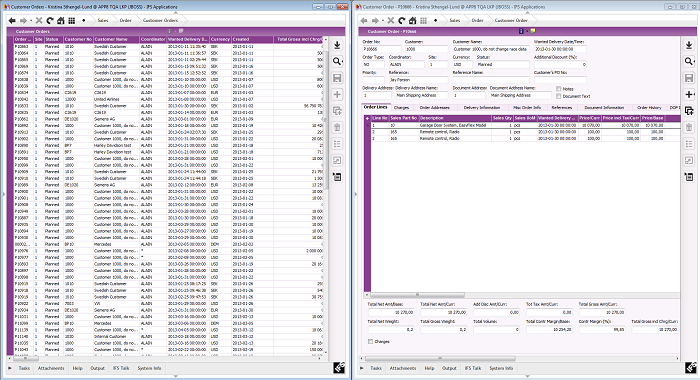
Figure 3. Example with windows arranged vertically
You close a window with the X in the right hand corner of the window frame. You can close the open windows one by one. If you close the first window you have opened you are exiting the application and it will close all other windows automatically.
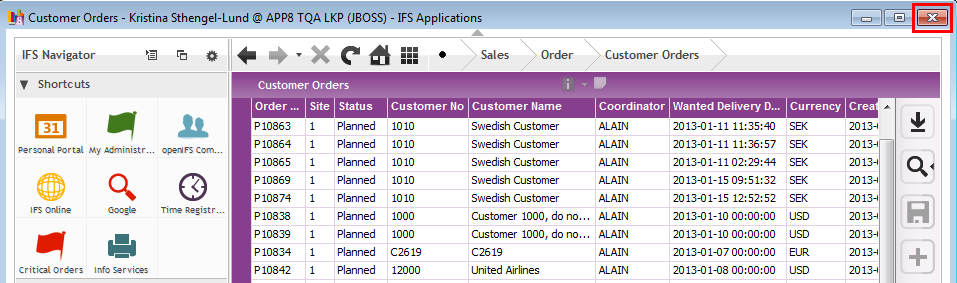
Figure 4. Close Window