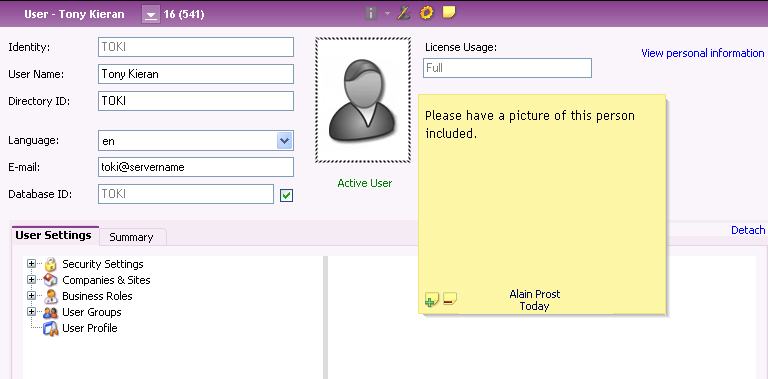
It is possible to attach a Sticky Note to any object in IFS Applications. This is a quick and efficient method to share information with your colleagues or to create your own reminders. The Sticky Note will be visible for anyone working with the object and anyone can make changes to it, compare this with using regular paper Post-it notes.
Note: Sticky Notes are only available in detail pages.
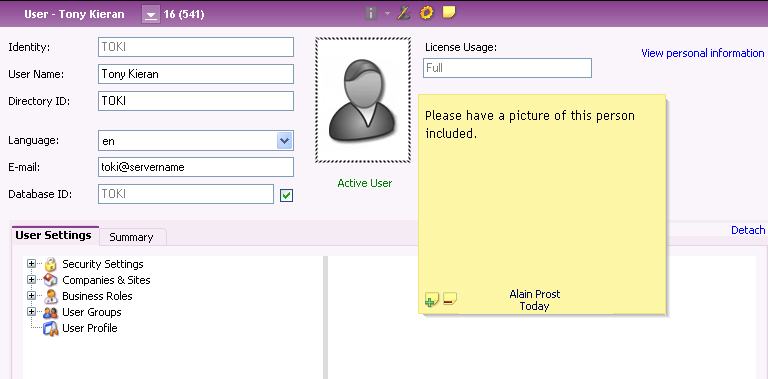
Figure 1: Example Sticky Note
N/A
N/A
N/A
N/A
Open a detail page and search for the object you want to attach the Sticky Note to. Click Sticky Notes button on the feature toolbar and an empty Sticky Note will be placed on the page.
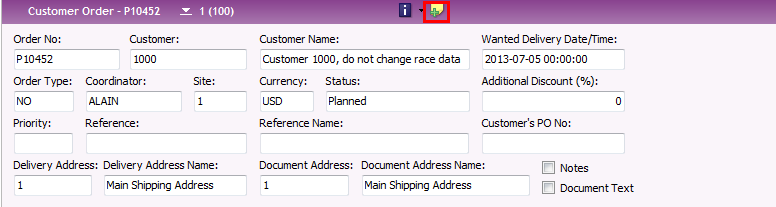
Figure 2: Sticky Notes on Page toolbar
You can place the Sticky Note anywhere on the work area. Simply place the cursor on an edge of the Sticky Note, the cursors will change and you can drag and drop it.
Type the text. It's also possible to add pictures and links. The Sticky Note is saved automatically.
There are some options available via the context menu, right-mouse click to open it.
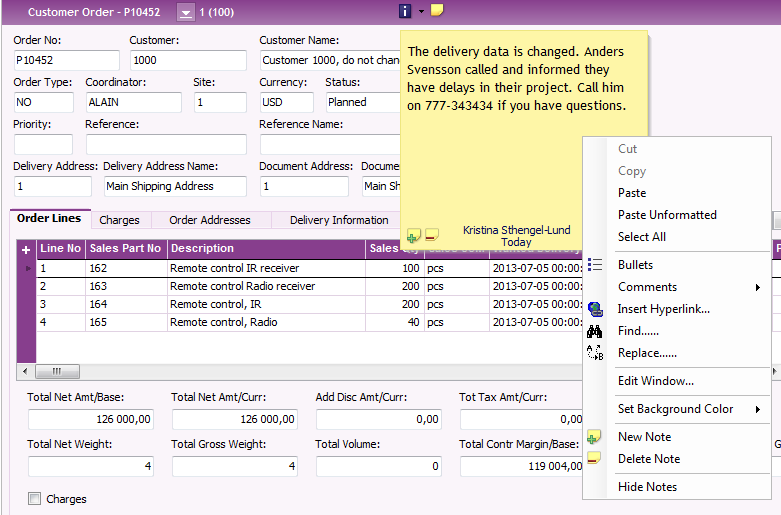
Figure 3: Context menu on Sticky Notes
The following is available:
Figure 4: Comments on Sticky Notes
 . If
there are more than one note you scroll between the notes in the right hand
corner of the Sticky Note,
. If
there are more than one note you scroll between the notes in the right hand
corner of the Sticky Note,When working with objects in IFS Applications pages Sticky Notes will be displayed if created by you or another users. Anyone can make changes to an existing Sticky note. See section Attach Sticky Notes to see which options that are available.