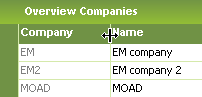
There are many options to modify tables/overview pages to better fit your way of working. The changes you make are personal and stored in your user profile.
N/A
The changes you make are stored in your user profile.
N/A
N/A
There are many different options to change the layout and behavior of a table/overview page.
You can resize the width of columns. Place the cursor on the column border, wait until the cursor has changed to the sizing cursor (see below) and then click and drag to get the desired width.
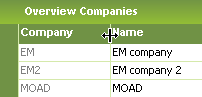
Figure 1: Resizing a column
To move a column, place the cursor on the column header and wait until the move cursor appears (see below). Then click and drag the column to the desired location and drop it.
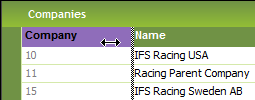
Figure 2: Moving a column
Via the context menu there are other options available to change the layout and behavior of a table/overview page. Place the cursor on the column header and right-mouse click to open the context menu.
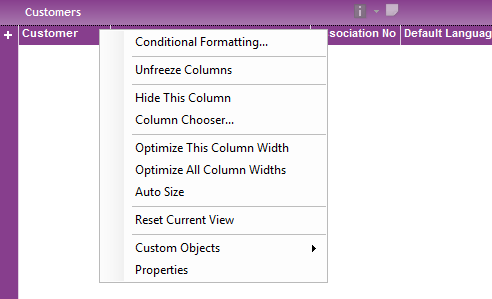
Figure 10: Context menu on
Column header
The following options are available:
- Conditional Formatting: Allows you to create conditions to highlight information in tables/overview pages. Read more in Use Conditional Formatting.
- Freeze/Unfreeze Column: Allows you to freeze/unfreeze the column you have marked. This column and those to the left do not scroll when you use the horizontal scrollbar. You can unfreeze or do another freeze on top of it.
- Hide Column: This will hide the column you have marked. Undo hide using Reset Current View option or via Column Chooser option.
- Column Chooser: This opens the Column Chooser dialog which contains a list of all available columns. Each column has a check box and you mark/un-mark the check boxes you want to hide/un-hide.
- Optimize This Column Width: Optimizes the column you have marked to fit with the size of the column header.
- Optimize All Column Widths: Optimizes all columns to fit with the size of the column header.
- Auto Size: This will fit all visible columns in the work area. Note that in some pages you need to hide columns before selecting this option. This function adopts all column widths so that there is no need for a horizontal scrollbar. Also when resizing the window, the column adapts to fill the available space.
- Reset Current View: Resets the current page back to default settings.
- Custom Objects. This includes options to work with Custom Menus, Information Cards etc., usually only available for the System Administrator. Read more in the Technical information.
- Properties: Offers options to modify the behavior/layout of a page. Read more about Page Properties