
Configure the Context Pane to define which panels you want to use in your daily work. E.g. if you are working with tasks and attachment you want these panels to be displayed in the context pane. The setting is personal and stored in your user profile.
N/A
Your configuration will be saved in your user profile.
N/A
N/A
Right click on the Context Pane, and click Customize to open the Customize Context Pane dialog.

Figure 1: Context menu on the Context pane
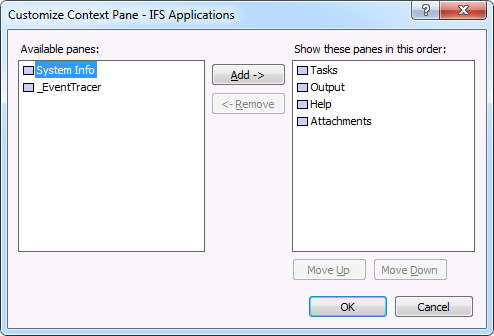
Figure 2: Customize Context Pane dialog box
Available panels are listed in the left hand side, shown panels are listed in the right hand side. Add a panel by highlighting it and clicking Add-> button.
You can change the order of the panes by using Move Up and Move Down buttons.
In the same manner, you can delete panels from Show these panes in this order by using <-Remove.
When you have completed the configuration press OK button to close the configuration dialog and apply the changes to the context pane.