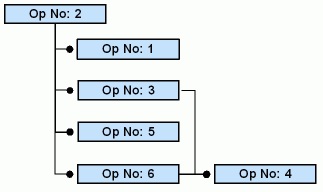
Once a work order is created you can further prepare it by planning craft requirements for it. Crafts can be obtained by two sources: Internal and External. If you are planning to use internal crafts (i.e. skills that exist within your facility) you can directly plan them based on their availability. If you need an external craft (i.e., purchase a service from outside) you will have to enter a purchase requisition with the required craft information. The purchase requisition will be converted to a purchase order at a later stage.
You can plan crafts connected to any site that belongs to the same company as the work order (provided the user is connected to the site). The craft's site is the same as the maintenance organization's site.
If you are using IFS/Service Management, it is then possible to connect a sales part with a sales price on to the requisition. When you confirm (receipt) the required craft, or book the external invoice, a posting line will be created on the work order. The work order will now contain cost, and the sales price for the external craft. The sales price can be updated before the posting line is transferred to IFS/Customer Order for invoicing the customer.
Sometimes you want to control, or investigate if the crafts within the company have enough work covering. Then you can use the Gantt chart, where you have a graph to keep a check on the work that is covering each craft, and maintenance organization. You can search for available crafts and employees connected to it through the Free Time Search (for more information please refer to the following online help document: Search Engine)
Craft requirements of a Separate Work Order can be broken down into multiple operations. This is useful if you need to describe in what sequence certain steps should be done, and which craft and/or maintenance organization will be involved in the different operations. For each operation, you can enter a work description, the maintenance organization, sales parts (described below) involved in the operation (only applicable for IFS/Service Management), the planned hours, date interval, and tools, if any. In addition, you can also specify whether a maintenance team should be responsible for executing the operation. If a selection is made, you will only be allowed to enter maintenance organizations and crafts connected to the selected maintenance team. Furthermore, you can also include additional qualifications (i.e., competencies and licenses) that might be required for each operation (only applicable if IFS Human Resources is installed).
If the work order is PM-generated, then the entire planning information is copied from the PM action to this work order. On the same note, if a standard job is connected to the work order (through jobs) the craft requirements entered in the standard job will be copied to the work order. Manually entered operation lines can also be organized based on jobs.
For work orders that have a series of operations, manual rescheduling can be cumbersome. To make the job easier and efficient, you can connect the operation lines to form a hierarchical structure, that is a Predecessor - Successor (i.e., Parent - Child) relationship.
Consider the following example: A work order has six operations connected as shown below.
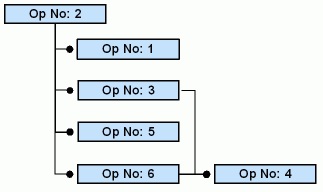
Op No: <x> = Operation Number <x>
Thus, the predecessors for each operation number is as follows:
| Operation Number | Predecessor |
| Operation No: 1 | 2 |
| Operation No: 2 | None |
| Operation No: 3 | 2 |
| Operation No: 4 | 3,6 |
| Operation No: 5 | 2 |
| Operation No: 6 | 2 |
Note: You cannot delete operation lines that act as predecessors. For instance, in the above example, operation numbers 2, 3, and 6 cannot be deleted. You will have to remove the dependency in order to delete those operation lines. Furthermore, you cannot create relationships that loop. For example, operation no: 1 cannot be included as the predecessor of operation no: 2. To do so, you will have to remove the dependency and re-define it. Also, you cannot include operation no: 4 as a predecessor to operation no: 2, since operation no: 2 is an indirect predecessor of operation no: 4.
IFS/Enterprise Asset Management and IFS/Service Management provides basic rescheduling support for operations and their successors. Note: Operation structures need not exist for all rescheduling options.
The rescheduling process requires the following primary prerequisites:
When rescheduling, you have several options to choose from as described below:
- Operations - Reschedules the operation lines only.
- Tools and Facilities - If the selected operation line is connected to a particular tool and facility, the start and end dates of the tool and facility line will also be adjusted accordingly.
In addition to the above rescheduling options, you can also move an entire operation structure both forward and backward in time.
There are instances where an operation may require several employees allocated to it. Allocations are of two types:
Each allocation (whether it is a single or multiple allocation) should contain the employee's signature and the start and end dates of the allocation. You can use the Allocate Employees window to search for employees who are available and can be allocated to a job. When searching, all the information defined for the operation line will be inherited to the search, including additional qualifications and sub crafts. You can modify the details based on your requirements. Although the results will only display employees who are available, you can choose to view and allocate employees who are not available as well.
When manually allocating employees to an operation line and the line contains a predefined craft, you will only be allowed to enter or select an employee that is directly connected to the craft, i.e., the system validates to the user connected craft. If the lines contain a predefined maintenance organization, you will only be allowed to select crafts that belongs to the specified maintenance organization.
The operations for a separate work order can be scheduled automatically using IFS/CBS. To do so, the work order, the crafts and employees need to be connected to a CBS enabled site. The operations are scheduled when the status of the work order is set to Prepared. For more information on how to schedule work orders with IFS/CBS please refer to the following online help document: Schedule Work Orders with CBS.
When you are using IFS/Service Management you are also about to use sales parts (service). The maintenance organization costs cannot vary depending on when the technician is working. If the maintenance organization cost is set to zero, the system then retrieves the costs of the sales part. For example, when a technician is out working overtime, his' costs vary in the same way as the price of the sales part. He then has the possibility to choose to invoice different sales parts regarding to when he is performing the work (normal time/over time). The sales parts then also contain costs, which also varies depending when the work was performed.