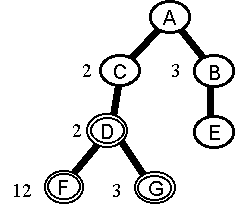
Use the menu option Copy Std Structure to copy a part's structure from IFS/PDM Configuration. All parts with the After Delivery Serial Tracking flag in Part Catalog checked will be expanded.
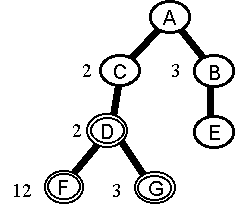
With the Copy Std Structure – All levels option, the structure above will result in the following project structure:
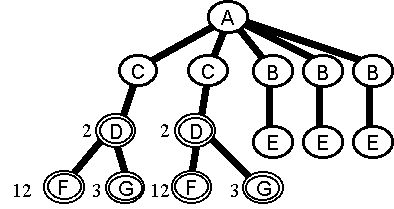
To copy and expand the entire standard structure, including the substructure of non-serial
parts, use the Copy Standard Structure menu option. One Level, All Levels, Std. Levels and Serial Levels options are
available. The Std. Planned Part flag, document survey, the list of documents connected to the standard part, and
the part's spare part list are copied with the standard part to the corresponding new
project items.
For Standard planned, PMRP planned or DOP parts, it is not necessary to copy the structure. For these parts, copying the structure will be
determined by the value of the Remove Sub Structure flag.