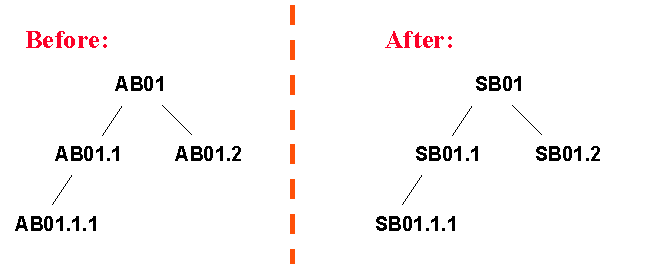Copy Project Plan
Explanation
The right mouse button menu options
Copy Project and Copy Sub Project starts a
wizard where you enter the source project and source subproject. You must also enter a new
early start for the project. All date information in the copied project is
calculated from this value. For example, if the previous early start was the 1st
of May, 1996 and you apply the 1st of May, 1997 as a new early start, all
activities will be moved forward one year. You can rename a subproject structure by
entering the initial characters in a subproject ID along with the new name. An example of
this is:
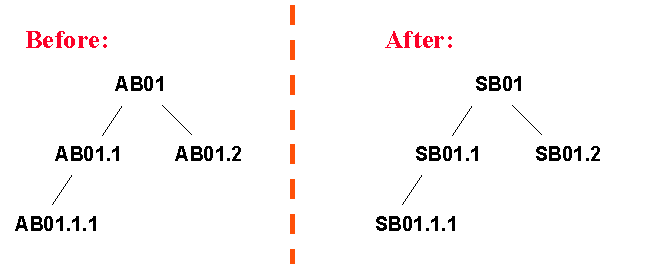
In this example, the structure is renamed with Source Sub Project Name set to AB and
Destination Sub Project Name set to SB.
You cannot directly copy a subproject from another project
to your own project if you already have a subproject with the same name. This requires a
renaming of the subproject, using the prefix functionality. In addition, it is also a
requirement that the subprojects (children) below the subproject (parent) all have the
same prefix. If they do not, you will not be able to copy the subproject. It is,
therefore, advisable that you prefix all your subprojects, at least when you plan on
reusing the subprojects in new projects.
The same problem can occur when copying inside a project.
You must prefix the entire subproject structure in order to be able to copy it back to the
same project. During the process, you must rename the subprojects, setting a new prefix
for all copied subprojects, since you are not permitted to have two subprojects with the
same name.
A date offset will be
calculated based on the new project start date that is specified and used when
creating all new dates. The new early start and finish dates for an activity can
be calculated according to the duration of the previous project or the number of
work days for the activity.
If your old and new projects are
of two different companies
with a different currency, all cost figures will be converted into the base
currency of the new project.
You must specify the Site for
the new project if Delivery Project, Miscellaneous Demands or Project Quotation
List is selected. If the new project is being copied from a delivery project the
Default Site of the previous project will be taken as the new project site. If
you have not specified a site then all the sites listed in the previous project
will be copied to the new project. However if this field is given a value all
PQL and Miscellaneous Demand lines are copied from all source sites to the
specified target site if those parts exist as inventory parts in the target
site.
If you open this wizard from
the
Delivery Projects
window, only Project Delivery data will be copied. No Activity links can be copied in this
case.
When copying a project, you can decide entirely on what you
want to copy from an old project. The choices are:
- Subprojects
- Activities
- Activity Details with cost data from Estimated, Planned,
Baseline or Actual along with currency adjustments.
- Time Report Codes
- Document survey for activities and project
- Tasks with currency adjustments
if any.
- Project Milestones along
with currency adjustments.
- Project Miscellaneous Demands
with currency adjustments if any.
- Project Quotation List
- Document Packages (from Document Management)
- P3 Constraints (Primavera)
- P3 Dependencies (Primavera)
- Resources, resources connected to activities
- Responsible Person - If this check box is selected the
values given for the Responsible Person in the following windows will be
copied to the new project.
- Project Navigator/Activity tab - Responsible Id and Financially
Responsible Id
-
Project Navigator/Tasks tab - Responsible Id
- Project Navigator/Sub Project tab - Financially Responsible Id
If it is not selected the default Project Manger will be copied as the
Responsible Person.
- Delivery Project (from Project Delivery). If enabled, a new
set of options are available:
- Approval routing for all project items.
- Tags with connection to project items.
- Characteristics for tags
- Spare parts for all project items.
- Document references for tags and project items.
- Document requirements for project items
- Functions, function structures, document references, characteristics and connection to
project items
When copying projects between different companies you will
not be able to copy Estimates, Resources, Report Codes, Project Quotation Lists, Miscellaneous Demand lines
and Responsible Person Identities. Since there will be changes in the cost elements
the companies cost elements will not be copied and you will have to specify them
in the new project.
Prerequisites
- Both source and target projects must exist.
- Each project/subproject to be copied must exist, each with a valid structure.
- Delivery Project is only enabled when the Project Delivery
component is installed in your system.
System Effects
- The new project/sub project contains the copied structure.
- The new subprojects are renamed if initial characters in the subproject ID were given.
- The new project will contain copied data from all checked objects in the old project.
- When copying from another company with another base
currency, all cost figures will be adjusted to the new currency.
- All date information in the target project is calculated
from the new early start date.
- If the copy wizard is started from Project Management and
Project Delivery is selected
- All project items (with currency adjustments) with structure
are copied.
- Activity links will always be copied.
- Document references and requirements for project part
definitions are always copied.
- If the copy wizard is started from the
Delivery Projects window only Project Delivery
data will be copied. Quotation List can also be copied if it has been selected. Activity links will not
be copied.
Window
Project Navigator
Project
Projects
Delivery Projects
Related Window Descriptions
Project Navigator
Project
Projects
Delivery Projects
Procedure
There are three ways of copying projects: either in the
Projects,
Project
Navigator or the
Project window. You
can also copy in the
Project
Navigator window.
In addition, there is also a possibility to only copy the project delivery data from
the
Delivery Projects
window.
Copy a project:
- Select the project to which you
wish to copy the data.
- Select the Copy
Project, menu option and the
Copy Project wizard will
open.
- Enter the source project ID.
- Enter a new early start for the earliest activity in
the target project as the Project Start Date. All date information in the copied project is calculated from that
value.
- If required, rename a subproject structure by entering the
initial characters in a subproject ID along with the new name.
- Select the required checkboxes
so that the data you need can be copied over.
- If you are copying from a
delivery project the Delivery Project
checkbox will be enabled and selected automatically.
- Click the Next
button to display next page with more options.
- Click Finish.
Copy a subproject:
- In
Project
Navigator,
select the project to which you wish to copy the data
- Select the menu option Copy Sub
Project, and the wizard is
displayed.
- Enter the source project ID, and the sub project ID.
- Enter a new early start for the earliest activity in the
target project as the Project Start Date. All date information in the copied project is calculated from that value.
- If needed, rename a subproject structure by entering the
initial characters in a subproject ID along with the new name.
- Select the required checkboxes
so that the data you need can be copied over.
- Click the Next
button to display next page with more options.
- Click Finish.