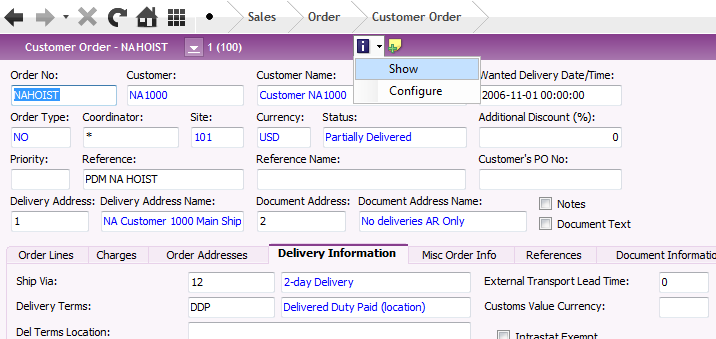
Information Cards can be used to view additional information in IFS Applications pages. Using Information Cards make information more accessible and can reduce the number of mouse clicks it takes to find the information you need. For example, on the Customer Orders page you can create an information card with Delivery Terms, Payment Terms or any other information related to customer order. When viewing the Information card you don't need to go to tabs or other pages to find it.
There are some options to change the layout of the Information Card, change font and add empty rows. The changes you make are personal and stored in your user profile.
In order to view an Information Card is must be configured, read about Configure Information Card.
Your layout changes will be stored in your user profile.
N/A
Open an IFS Application detailed page, Information Cards are not available in table/overview pages. The Information Card button in the toolbar is enabled if the page is prepared to use Information Cards. Click on the drop-down list by the Information Card button and select Show from the context menu.
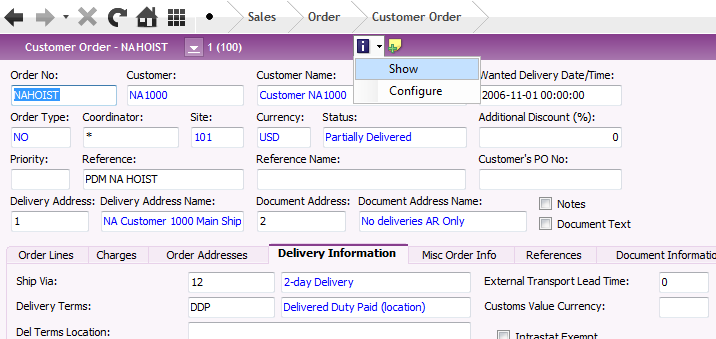
Figure 1. Information Card context menu.
The Information Card will now be displayed on the page, see example below.
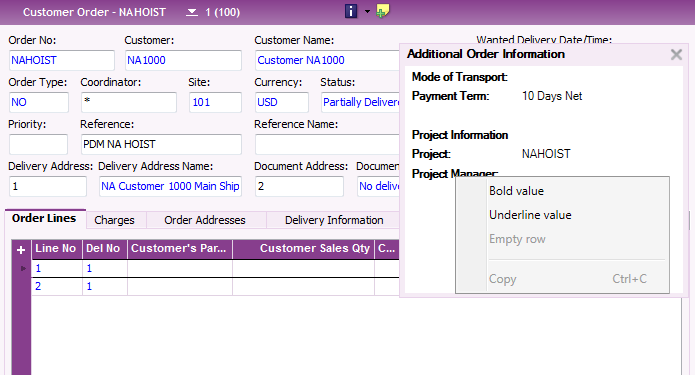
Figure 2. Example Information Card with context menu
You can move the Information Card on the page by placing the cursor on the header and drag and drop. You can also resize the Information Card by placing the cursor on a border and drag. Click the X in the upper right hand corner of the Information Card to hide it. In order to display it again select Show from the Information Card button context menu.
There are some options to modify the layout on the Information Card. Right mouse click to open the context menu where you find the following options:
In addition you can use drag and drop to move fields, labels and empty rows in the Information Card.